Resources

Resetting Your Control Panel

Replacing the Battery in Honeywell Smoke Detectors

Changing the Battery in a Honeywell HW5800 Window Sensor

Changing the Battery in a Honeywell 5814 Window Sensor

Replacing the Batteries in a Honeywell 5816 Window Sensor

Changing the Batteries in a Honeywell 5800 Smoke/Carbon Monoxide Detector
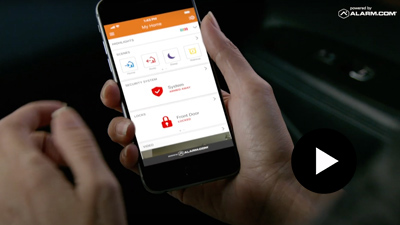
Live Safe, Live Well

Perimeter Guard

Smart Light Control
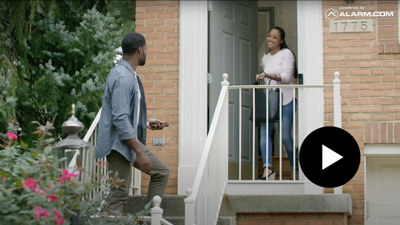
Total Protection for Your Home

Unexpected Activity Alerts
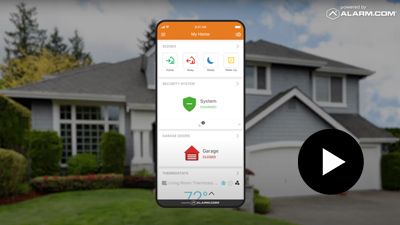
Security System App Walkthrough

How criminals are using jammers, deauthers to disrupt WiFi security cameras
Transcript
This is how you reset your control panel after changing the batteries in any of the detectors or sensors in your home. After you've reinstalled batteries in any of the smoke detectors, CO2 detectors, or window sensors in your home, you will need to reset your control panel. To reset the panel, simply enter your four-digit code, followed by the number one.
Then enter your code again, followed by the number one to arm your system. Once this is completed, your control panel has been reset.
This is how you change the battery in a Honeywell smoke detector. First, turn your smoke detector clockwise to disconnect it from its mounting plate on the ceiling. You'll notice there is only one battery inside the smoke detector. Use your finger or a screwdriver to take the old battery out of its slot. Once you've removed the old battery, it's time to grab the new one and replace it.
Here's a quick tip. Put the replacement date onto the new battery so when you change it again, you'll see exactly how long the battery life is. Make sure your new battery is facing the correct way. The flat side of the battery is the negative side and should match the negative icon. Line your battery up, then push it back into its slot.
After replacing the battery, take the smoke detector and twist it back into its mounting plate. Push the smoke detector into the base until it's seated properly. Then turn it counterclockwise until you feel it snap together and lock. Once your batteries have been changed and your smoke detector is reinstalled in its mounting plate, head back to your control panel to finish resetting your smoke detector.
This is how you change the battery in a Honeywell 5800 Mini window sensor. Using a small screwdriver, insert it into the small notch here and gently twist, then pop the cover off of the base. This sensor takes one CR2032 battery. And as a tip, put the replacement date onto the new battery so when you change it next time, you'll see how long it lasts.
Lay the battery into the slot, then press downwards until it clicks into place. To put the cover back on, put one edge on the base first, then snap the whole cover down into place. Your battery has now been changed, and the last step is to head to your control panel and reset the sensor.
This is how you change the battery in a Honeywell 5814 window sensor. Before you open up any of the sensors or detectors in your home, you'll need to put your security system into test mode. Next, to make it a little bit easier when putting this back together, grab a pencil and make a small mark like this. Then using a small screwdriver, insert it into the slot on the side and gently twist, this will open up your sensor just enough for you to remove the top piece by hand.
Once you open the sensor, you'll notice that the battery is in the top piece. This window sensor takes one C.R. 2430 battery. Remove the old battery gently with your fingers and dispose of it properly. A helpful tip is to put the replacement date onto your new battery using a marker. When you change it next, you'll know just how long the battery lasts.
These batteries generally have a lifespan of 3 to 5 years. Place your battery into the slot with the positive side facing up, then press it down into place. Once you've changed the battery, line up the top part of your sensor with the base of the sensor using your pencil marks. Press down firmly until you hear it click. Once your battery has been replaced and your sensor has been put back together, head over to your control panel to reset the system.
This is how you change the battery in a window sensor. First, either using your finger or a small screwdriver, push the side tab inwards to open up the sensor. Take the old battery out by gently pulling it upwards. It's always a good idea to write out the date of replacement on the battery. When inserting your new battery, be sure to put the flat or negative side in first, then gently push the battery downwards until it clicks.
The cover has two holes that line up with hooks on the base of the sensor. Line the holes up with the hooks right here and snap the cover back into place.
Once your battery has been replaced, head back to the keypad to reset your sensor.
Here's how you change the batteries in a CO2 detector. First, turn the detector clockwise to disconnect it from its mounting plate on the ceiling. This CO2 detector takes four CR123 batteries. As a tip, mark the new batteries with the replacement date to see how long they last. When inserting the new batteries, put the flat or negative side in first, then push down until it snaps into place.
You'll notice that the positive side of each battery should be pointing toward the middle. Once the batteries have been changed, turn the detector counterclockwise into the mounting plate to secure it again. The last step is to head to your control panel and reset the CO2 detector.
When your family’s safety is your number one priority, there's no room for cutting corners to make sure your home is secure. Alarm.com cameras detect people entering your property and can help deter unwanted visitors. Perimeter guard uses our industry-leading video analytics to stop intruders in their tracks. If your Alarm.com camera detects unexpected visitors, it sounds on alert and flashes an LED light to ward off trespassers. Now that’s smarter security. Learn more today at alarm.com/video.
Manage energy costs and help keep your home safe with smart light control. Set up lighting schedules to reduce energy waste during the day, but ensure a bright welcome when you return home. And because they can be customized to match your lifestyle, lighting schedules can also serve as a versatile crime deterrent. Make your house look occupied when you're away by setting your lights to come on at sunset or at a slightly randomized time every evening for extra realism. Remotely control the lighting in your home using a single app. And with our scenes feature you can adjust the lights along with other smart home devices with the touch of a button allowing you to create the perfect ambiance for any occasion. Set up custom rules to trigger your smart lights based on home events. For example, when a family member comes home and disarms the security system, the light in the front hallway can be set to turn on automatically adding a layer of security and comfort. Get smart light control and stay connected to your property.
 Security
Security